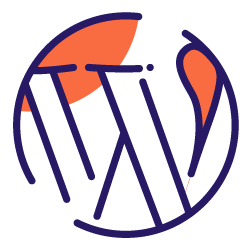Have you just launched your first WordPress site? Maybe you’ve just redesigned a new site for your company or client. Now what?
There are several fundamental elements to every WordPress site that we need optimize. In order to understand what we’re doing, we need to start thinking like Googlebot.
- What is Google going to see first?
- How are they going to interpret my site’s architecture and content?
- Are all of my pages indexable, and should they be?
Before we begin, it’s recommended that you run an SEO audit with your Oncrawl account.
1) Find the Right Theme
There are a lot of beautiful themes our there for purchase, but great design may not equal a great theme for organic growth. The best themes are built from scratch to meet your needs. However, not everyone can afford the costs of hiring an experienced developer.
If you’re bootstrapping a website yourself, you’ll need to perform a few key optimizations to your new theme.
Remove Unnecessary Post Types & Content
A post type is a unique type of content in WordPress. The default post types in WordPress are ‘pages’ and ‘posts.’ However, custom themes often feature many more custom post types.
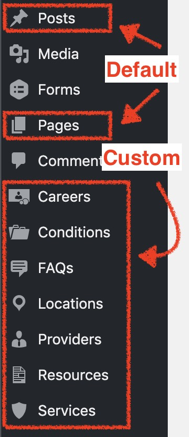
Most purchased themes will have dummy content loaded into each of these post types. You’ll need to identify which posts types you’ll be using and remove the unnecessary post types. Additionally, you’ll need to remove the dummy pages and replace them with your core content.
Remove Unnecessary Plugins
Many purchased themes come with an abundance of plugins, many of which are not used throughout the site. It’s recommended that you remove any unused plugins to help keep your site lightweight. Having a lightweight site means that your site may no longer have to load as many resources, which can lead to faster load speeds. Faster load speeds can give you a competitive advantage in ranking higher in the SERP and reducing your bounce rate.
2) Setup a Dynamic Sitemap
There are two types of sitemaps, dynamic and static.
Static sitemaps are simple xml files that contain all of the pages (and sometimes images) of your site along with additional information. These xml files do not change unless you manually change them.
Dynamic sitemaps update your sitemap.xml file automatically as you update content on your site. Dynamic sitemaps typically are implemented through a plugin, like Yoast, but can also be developed yourself.
How to Optimize a Dynamic Sitemap
By default, all post types, attachments, and other features of your site may be included in your sitemap. This means that you may be wasting your crawl budget on your least important content.
Review your sitemap and see what’s in there. Is this content you want Googlebot to crawl?
Remove the junk!
3) Add a Link to Your Sitemap in Your Robots.txt
This is a no-brainer for experienced SEOs, but it can be easily forgotten. While you can easily submit your sitemap to Google in Search Console, it’s still recommended to add a link in your Robots.txt.
4) Check Your Permalinks
Whether you have several custom post types or you’re planning to actively blog, you’ll need an optimized URL taxonomy. Before you launch your site, check to see what your URL taxonomy is.
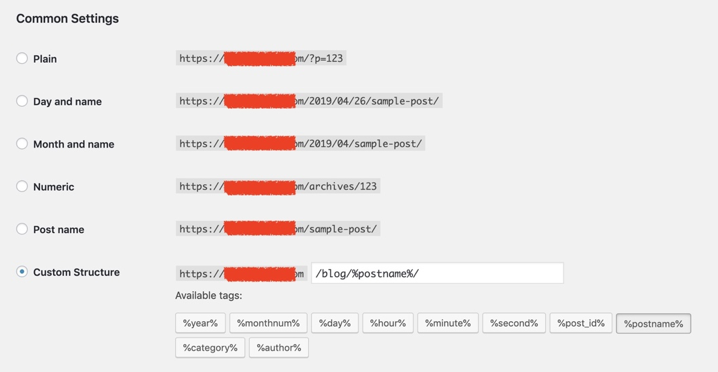
WordPress allows you to create a custom URL taxonomy to ensures that your site architecture is clean.
5) Use Cloudflare for an Added Security and Load Speed Boost
There are many security vulnerabilities with WordPress, but there doesn’t have to be. Cloudflare can help prevent against DDoS attacks and prevent customer data breaches.
Additionally, Cloudflare has proven to help increase the load speed of sites through the use of caching static web content on its network.
6) Consider Compressing Images, CSS, and JavaScript
Compressing images is a must! Before uploading images to your site, I recommend using a software like ImageOptim to strip out unnecessary meta data. This can drastically reduce the file size of your images.
Compressing CSS and JavaScript can be quite tedious, so I recommend using a plugin for this. Try Autoptimize or WP Minify for a quick installation.
NOTE: Make sure to test your site’s functionality after compressing CSS and JavaScript. Usually there are no issues with this, but I’ve seen reports of these types of plugins breaking certain functionality.
7) Find a Browser Caching Plugin
A plugin is not necessarily required to enable browser caching. But if modifying your .htaccess file scares you, then a plugin is the way to go!
Enabling browsers caching can drastically reduce your load time for returning visitors to your site. This works by storing web files (CSS, JavaScript, etc.) locally in the browser of your web visitors, instead of calling for those files upon each load.
8) Keep Your Plugins Updated
There are many reasons to keep your plugins up to date. Typically updates resolve bugs in the plugin. Other times, updates bring new features and can even help improve site security!
9) Get a Plugin to Manage Canonicals
Canonical links are a method of preventing duplicate content by telling search engines what your preferred version of the page is.
For example, your blog page 3 may not be all that different than page 2 and 1. Using canonical links, in this case pagination, can help give search engines context to those pages.
Additionally, your core pages should have what’s called “self-referencing canonincals.” These essentially are elements in theof your webpage that tell search engines that this original page that you want ranked, as opposed to linking to a different page.
Most WordPress sites prefer to use Yoast to manage their various SEO tasks. Yoast helps automate the canonical process and will place a self-referencing canonical tag on all indexable pages.
10) Get a Redirects Plugin
Yes, I know we’re trying to reduce our plugins, but this one is pretty necessary. There are many ways to implement a redirect, but plugins make this much more efficient.
My favorite plugin is actually called Redirection. This plugin is great because it actually allows you to import bulk redirect maps, which is really handy for web redesigns and migrations.
11) Run an SEO Audit with Oncrawl
If you started your SEO Audit crawl at the beginning of this article, depending on your site size, your crawl should be done! Running a thorough SEO audit allows you to ensure that your website is fully optimizing and indexable by search engines.
Are Your Pages Indexable?
One of the first things you should look for in any SEO audit is to see if your website is indexable. There are many ways that a page can be non-indexable.
- Noindex tag
- Robots.txt has blocked search engines from discovering it. (Note: if the page has already been indexed, blocking it in robots.txt will not remove it from the index.)
- Canonical tag (Note: pages with a canonical pointing somewhere else can still be indexed, but may not show up in results in favor of the link they’re pointing to.
To find out which pages are indexable on your site, pull up the “What is Indexable” report in Oncrawl. At the bottom of this report is an indexability breakdown by category, which allows you to have a high-level view of the state of your site.
Keep in mind that not every page on your site should be indexable. For example, in the report below, we’re able to see that one of this website’s PPC landing pages is indexable, which may not be best practice (depending on the content).
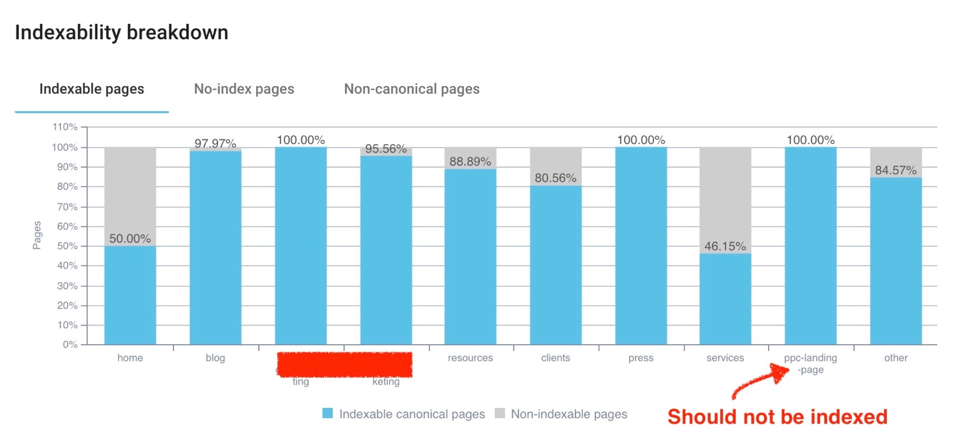
Check Status Code Report
In an earlier tip, I recommended that you remove unused post types and pages. This may lead to some broken links on your site. Before launching your site, I highly recommend that you check the status codes on your site.
Broken pages, also known as status 4xx pages, may need to be addressed. Oncrawl can help you identify which pages are linking to those broken pages, so that you can replace them with a link to a status 200 page.
Additionally, it’s recommended that you reduce the number of 301 (and 302) redirects on your site. Reducing redirects may help improve your crawl rate!
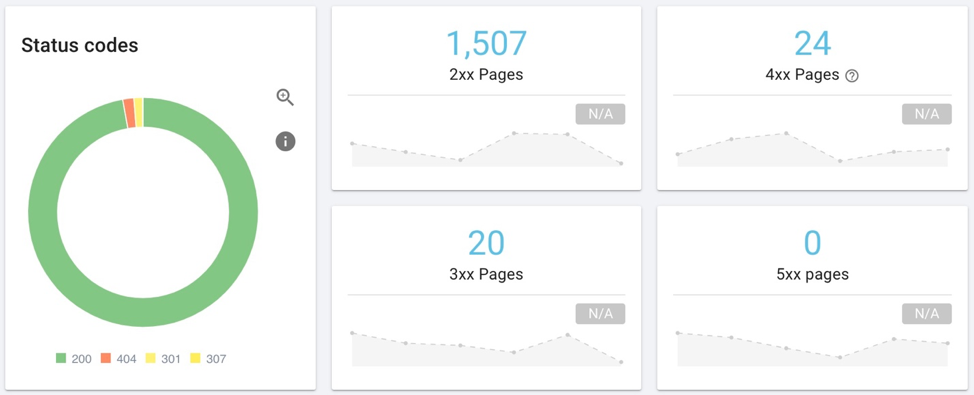
Check Payload Report
The payload report in Oncrawl helps identify load speed performance for all of the pages throughout your site. I recommend running a second crawl of your site after implementing our WordPress optimizations so you can really see how much faster your WordPress site can load.
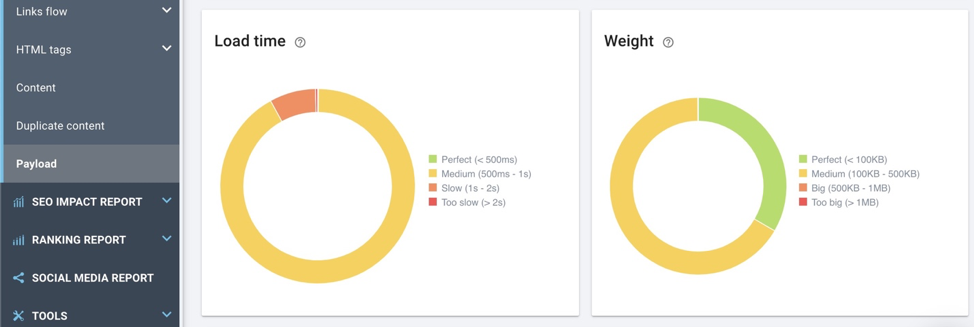
Check for Duplicate Content
Many WordPress themes may include some unintentional duplicate pages. It’s important to remove or consolidate these duplicated pages. The risks of duplicate pages goes beyond the Panda algorithm update. Having duplicate pages means that Google may have a hard time deciding which pages to rank, and may not rank your preferred page.
Oncrawl makes finding duplicate content easy! In your Duplicate Content overview report, you’re able to quickly identify duplication amongst important elements like page titles, meta descriptions, H1 tags, and even on-page content.
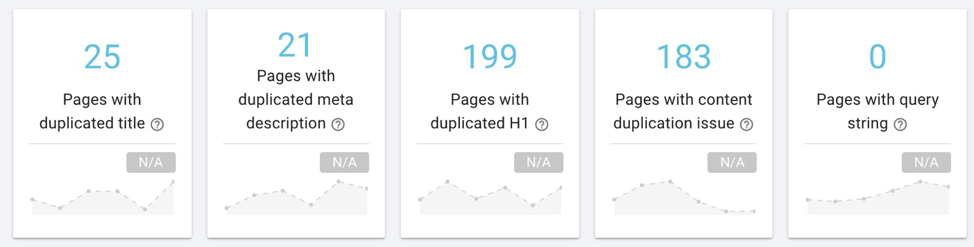
Often times, the duplicated content may be coming from content features on your theme. Take a look at each section of your core pages and decipher if that content is truly unique to each page.
Check Structured Data
Some themes may or may not come with structured data plugins that will distribute schema markup throughout your site.
Schema markup is way to tell bots what your site is about. Think of schema like a CD case. It tells listeners a lot of information about that album, such as:
- Name of band
- Name of album
- Songs on album
- Length of songs
- Production date
- Production company
- Lyrics
- Etc.
Schema allows webmasters to apply that same logic to communicating similar information to search engines.
Oncrawl’s structured data report can allow you to view which pages on your site have structured data by category, which can be extremely useful for all types of websites.
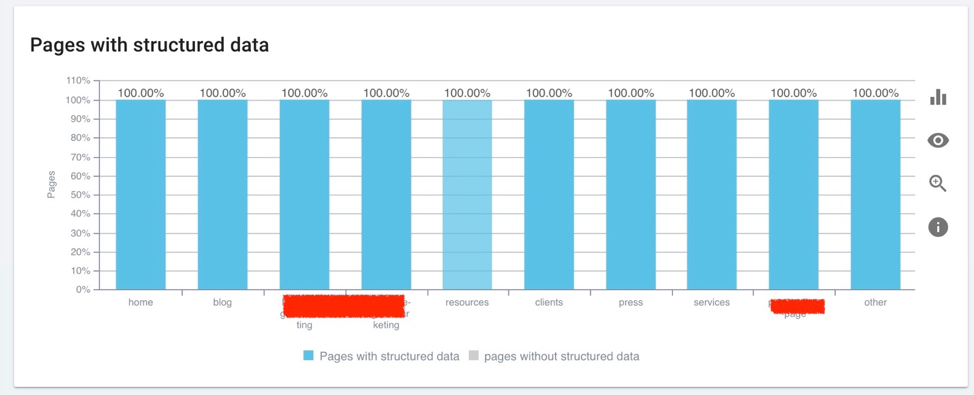
Conclusion
While this list can help improve the performance on your WordPress site right out of the gate, there’s still a lot of work to be done. SEO is an ongoing practice that requires continuous research and testing.
To learn about other SEO optimization tips, visit the Oncrawl blog and follow me on Twitter!