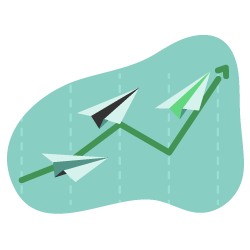Most people think good SEO and content marketing means creating new content every day. According to WordPress, there are 70 million new posts published every month.
However, more content means that search engines take longer to crawl your content, and users may have a harder time finding good content.
Does this mean you should stop creating content? No, but it means you should optimize and update the content you already have too.
You can help search crawlers and users find great content efficiently on your site by doing regular content pruning. In this article, we’ll go over some best practices with content pruning, plus offer you a template to help you analyze your content. You’ll also learn:
- How to define metrics for content pruning
- How to extract data from Search Console and Google Analytics
- How to decide what to do with existing content
Let’s get started.
What is Content Pruning?
Content pruning is the process of analyzing the content on your website and removing or updating those pages that create little value to your audience. You want to get rid of older, outdated, and no longer relevant content.
Removing doesn’t always mean deleting, in same cases you may just want to hide it from search engine crawlers.
Not long ago content pruning was only important for large websites (with more than 10,000 pages), but today, size doesn’t matter. We always want to deliver the best experience and content for our visitors, which means maintaining content so that it’s fresh and up to date.
By cleaning/improving your content you will get:
- Better content quality
- More trust from you readers
- Faster crawling from search engines
There is no right answer for how often you should prune your content. Yes, it should be a part of your routine tasks, but you can do it once per quarter if you have more content or yearly if your website size is smaller.
It all depends on your site needs, your rankings, and the amount of content you have.
What Metrics are Important for Identifying Content for Pruning?
Before you begin cutting things away, it’s important to analyze your content and determine which pieces need an update (or complete removal).
Start by defining the data range before you extract data for content pruning from Google Search Console and Google Analytics. My advice is to define your data range for 12 months for the first time.
Why?
Because your traffic might be seasonally impacted. For example, if your traffic peak is over the holiday period, using a data range that covers the months over summer will give you misleading results.
Once you define the data range, there are certain metrics you’ll be looking for specifically: :
From Google Search Console:
- Clicks
- Impressions
- CTR
- Top linked pages – externally
From Google Analytics
- Pageviews
- Avg. Time on Page
- Bounce Rate
- Conversions
With all the data in one location, you’ll be able to better analyze and see first-hand which piece of content you’ll need to improve.
Here are typical scenarios you might run into with your content:
- A URL gets a lot of impressions, but nothing else: you will see a lot of impressions, but a zero in every other column. This doesn’t mean you need to delete the page. Just start by updating the page title and meta description.
- Very low clicks and pageviews, but a few conversions: Try to improve this content and build backlinks to it. It’s possible that you’ll see conversions grow from this page.
- High impressions, clicks, and bounce rate: This is a red flag. SEO isn’t just about checking the boxes, the content has to be relevant for the user. If the user clicks often on your page, but leaves quickly, this tells search engines that your content isn’t relevant for the keyword. This URL could hurt your ranking, lose search positions and traffic.
- Low traffic and conversions, but a high number of backlinks: You won’t be able to delete this content, because your site needs it to have a good portfolio of backlinks.
The data will help you come up with ideas for your blog posts. By seeing the numbers directly, you’ll understand how you can get more from your existing content instead of focusing on cranking out new content.
How to get data for content pruning?
The first source of truth for data is Google. Not only are they the most accurate, but their tools are free to use. Extracting data is pretty easy, but for mapping the data in one document, you’ll need to understand the Vlookup formula.
We’ll touch on Vlookup in a moment: first, we need to extract the data.
Important: The next steps will show you how to extract data for blog content pruning. So we’ll be using filters that remove unnecessary data about other pages for this purpose.
Copy the Content Pruning Template to your Google Drive and follow the instructions below to export your data.
STEP 1: Get Data from Google Search Console about Clicks, Impressions and CTR.
Go to Google Search Console > Search Results. In the date range filter, choose 12 months or longer. Don’t forget to choose the same data range in Google Analytics when extracting your data.
Choose the Pages tab and export data to Google Sheets.
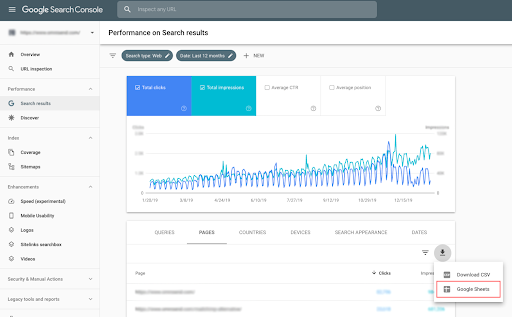
For our purposes, we only need data from the blog. Use your URL structure to filter only for blog content: for example if your blog is www.domain.com/blog/slug, you would filter the page column by using “text contains” and then write “blog.” From here, you can remove the “Position” column.
Then copy and paste only values in the Content Pruning sheet.
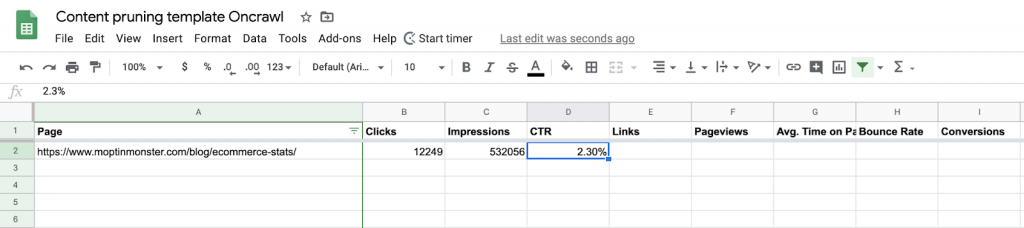
STEP 2. Export Data about Top Linked Pages
- Go to Google Search Console > Links > Top Linked pages externally.
- Export data to Google Sheets. Copy paste all data in your main document in the new Sheet called Links_from_GSC.
Note: If you change the name of the new sheet, the formula below will not work.
Now it’s time for the Vlookup formula. We need to get the number of linking sites from sheet Links_from_GSC to Content pruning sheet column E.
Vlookup formula : =VLOOKUP (A2,Links_from_GSC!A:C,3, False). Simply paste the Vlookup formula into column E and double click on the cell with the formula to apply it to the entire column.
If you have any issue with Vlookup, just leave a comment and we will help you.
STEP 3. Export data about Pageviews, Average time on page and Bounce rate from Google Analytics.
Reminder: choose the same data range as you did in Google Search Console
- Go to Google Analytics > Behavior > Site Content > All pages.
- Apply filter to see only blog content and export data to Google Sheets.
Note: URLs from Google Analytics will be exported without https://. Easy hack: add a new column with https:// and merge with URL by using formula =CONCAT
Copy paste all data to the sheet GA_data and by using Vlookup formula get data to the main sheet for content pruning about Pageviews, Avg. time on site, Bounce rate.
STEP 4. Export data about Conversions
- Go to Google Analytics > Behavior > Site Content > Landing pages.
- Apply filter to see only blog content and export data to Google Sheets.
Choose what conversion you want to export. If you want to see numbers by 2 or more conversions just export data a couple time by choosing different conversions.
Then, copy and paste your data to the Conversions sheet, and get the data to the Content Pruning table by using the Vlookup formula again.
After all four steps, you should get a nice table !
What to do next?
After exporting the data from different sources, it’s time to draw some conclusions:
- Identify content with good traffic and conversions. These pages perform well and you don’t need to do anything significant with them. Instead, analyze these pages to see if there’s a pattern that helps them perform better, and apply that pattern to new content you create.
- Find pages which are earning results, but could do better. If there’s a good amount of conversions – work on getting more clicks and impressions. If there are a ton of impressions, but the CTR is low, test your Page Title and Meta description.
- Pages without links and pages where clicks and pageviews are underperforming. You can merge or delete them. If you decide to delete pages, don’t delete 50 blog posts at one time. Start by removing small batches and see if it negatively impacts your organic traffic. I recommend checking this case study about hiding content.
Conclusion
It’s true that pushing out fresh, new content is important for SEO. But don’t forget about the content that already earns you value. Content pruning helps keep your readers and search engine crawlers happy, and it keeps your site healthy.
What’s more: spending the time to review and analyze your existing content can help you find content gaps to fill, and inspire your next new content pieces that convert.
Need help with content pruning, or got a tip we didn’t mention? Comment below and tell us!