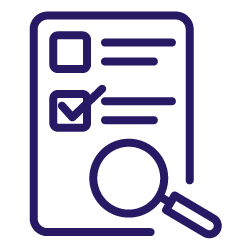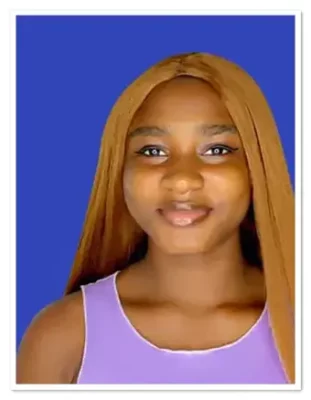A site audit involves examining various technical aspects of your website, such as its loading speed, mobile friendliness, and overall performance. It should be done with the intention of optimizing the user experience of your site and also helping search engines to understand your site better.
By identifying and fixing usability issues – such as slow loading times or broken links – that disrupt the ability to seamlessly browse your site, you’re more likely to increase engagement. With stronger engagement comes higher conversion rates and ultimately more revenue.
Audits are a critical part of any SEO strategy in that they help to identify where your site may have problems and it helps you to prioritize your SEO actions. They can also help to enhance the credibility and trustworthiness of your website, ultimately attracting more visitors and potential customers.
Although the process may seem daunting, there are tools available to help.
Collect, organize, and understand the right data
Improving your website’s SEO can take a lot of time and work. But fortunately, there are a number of helpful tools that make it easier. Regardless of the size and structure of your site, you can find a solution that suits your needs.
If, for example, you manage a website with a large number of pages, Oncrawl could be a useful solution. Powered by the most advanced crawl and log analyzer technologies, Oncrawl uses powerful analysis algorithms to reconcile third-party and natively collected data and does a deep analysis of your website’s SEO.
The tool offers excellent scalability and powerful segmentation options that are valuable when you have very large datasets or big websites to examine. You also have the possibility to compare separate crawls and identify the issues that arise between audits.
Another option when it comes to tools that can help with a site audit include Google PageSpeed Insights that focuses on optimizing page speed or Google Search Console (GSC). With GSC, you can verify which pages are being crawled and indexed. It can also be used to track keyword positions in the SERPs.
For the purpose of this article, I’ll focus on a site audit using Oncrawl. But, before we get started, let’s make sure we’re all on the same page in regards to the terminology.
[Case Study] Handling multiple site audits
Technical terms you should know before running a site audit
Crawlability
Crawlability is a phrase used to describe how simple it is for search engine bots to access and crawl your website. Poor search engine rankings are possible if your site’s crawlability problems prevent search engines from finding and indexing your pages.
Indexability
Your website’s pages must be able to be indexed by search engines to qualify for a position in search results. Pages that crawlers cannot index will not appear in search results, which lowers the visibility of your website.
Mobile-friendliness:
Having a mobile-friendly website ensures your site is accessible and friendly for mobile users. Search engines prioritize mobile-friendly websites in their rankings, making it essential for improving your search engine rankings.
Page speed:
Page speed refers to how quickly your web pages load. Slow-loading pages can frustrate visitors and lead to higher bounce rates. Search engines also consider page speed as a ranking factor, so slow pages can hurt your SEO.
HTTP status code errors:
HTTP status codes show the status of a web page request. Errors like 404 (Not Found) or 500 (Internal Server Error) can disrupt user interactions and impact SEO.
Orphan pages:
Orphan pages are pages on your website that are not linked to other pages. These pages are challenging for search engines to find and they may not get indexed or ranked.
Hreflang errors:
Hreflang tags are used to show the language and geographic targeting of web pages. Errors in hreflang implementation can lead to the incorrect content being displayed to users and consequently have a negative affect on international SEO efforts.
Canonical tags:
Canonical tags specify the preferred version of a page when duplicate content exists. Conflicts in canonical tags can confuse search engines and lead to ranking issues.
Server load:
Heavy server load can slow down your website, leading to performance issues. Search engines may also crawl your site less frequently if they detect server overload.
Backlinks:
Backlinks are links from other websites to yours. They play a significant role in SEO. Quality backlinks can improve your site’s authority and rankings, while spammy or low-quality backlinks can have the opposite effect.
Log files:
Log files contain records of requests made to a web server. Analyzing log files can provide insights into how search engines and users interact with your site, helping you identify issues and opportunities.
Crawl budget:
Crawl budget refers to the number of pages search engines will crawl on your site during a specific timeframe. Optimizing your site can help ensure search engines focus on important pages and avoid wasting crawl budget on low-value pages.
How to perform a site audit using Oncrawl
The first step in initiating a site audit is to crawl your site and collect the data that needs to be analyzed. Before launching a crawl, you should think about what exactly you want to glean from the audit; this will inform your analysis process.
You may need to consider if there is a specific metric you want to analyze in greater detail or whether you plan on looking at the overall health of your site.
For the sake of this example, we’re going to be looking at a general site audit, so let’s get started by setting up a crawl.
Step 1: Log in
Sign in to your Oncrawl account. The application will display your main dashboard, where you have all your projects. On the top right corner, click “Create a project”.
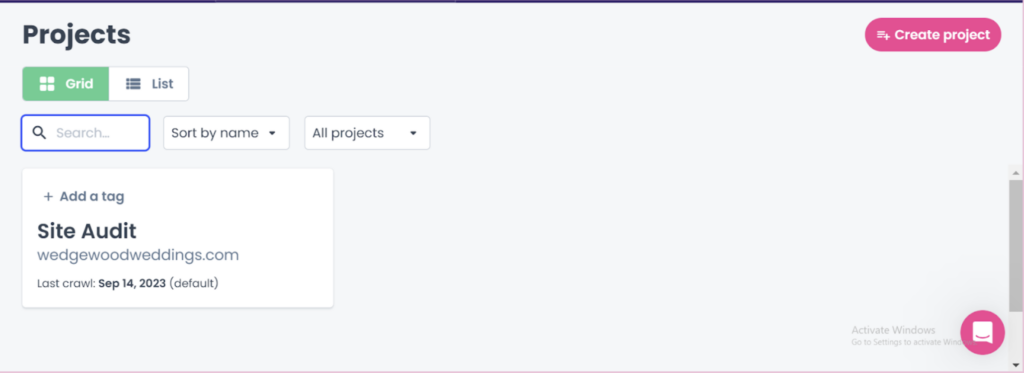
Step 2: Create a project
Provide the required information for your project including the name and the site URL you wish to analyze. Then click “Create project”.
Once you’ve created your project, you will return to your main dashboard. Each project corresponds to a specific URL or domain that you want to analyze. Click on your chosen project to proceed.
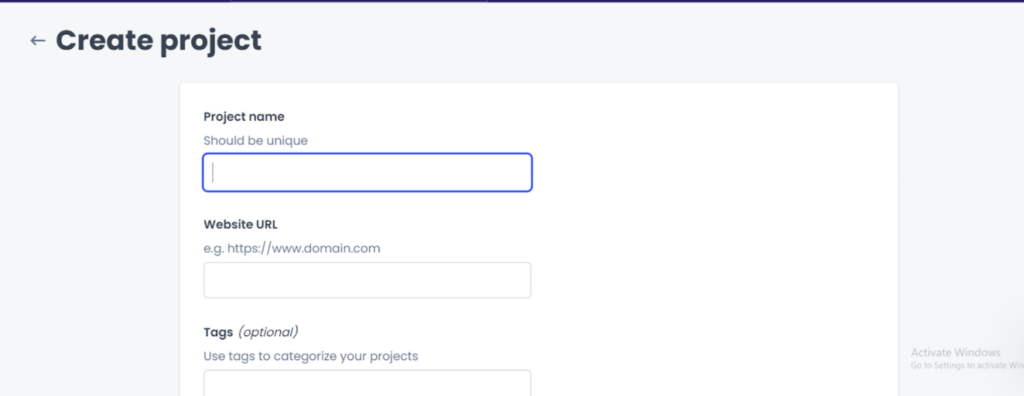
Step 3: Launch your crawl
When you enter into a specific project page, you’ll see a dashboard containing all of your crawl reports and other project settings. If you have not yet run any crawls, the dashboard will be blank. To set up a new crawl, click on “Set up a new crawl”.
Fill in all of the parameters you wish to set for your crawl including elements such as the start URL, crawl limits, and maximum crawl speed. This is where you can also enable your logs and add connectors for Google Analytics, Piano, Google Search Console or Adobe Analytics.
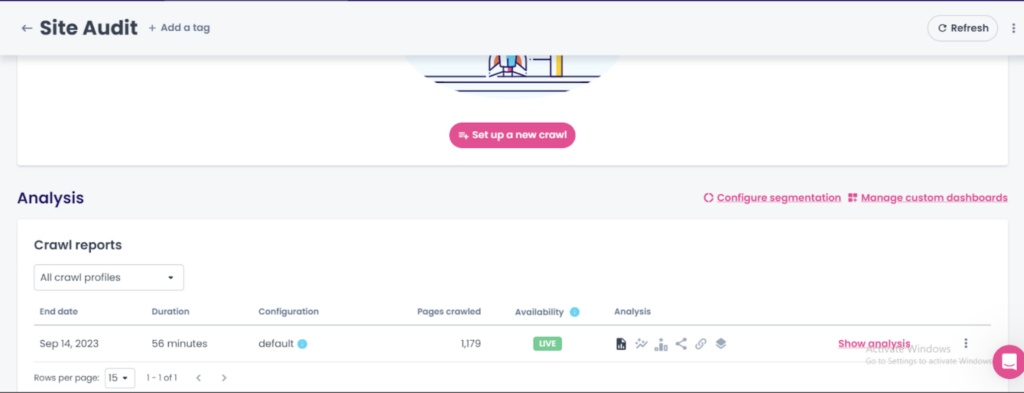
Step: 4 Monitor your crawl
After launching your crawl, the next page shows you the progress as the application goes through every link connected to your site. Depending on the size of your site, the crawl could take more or less time.
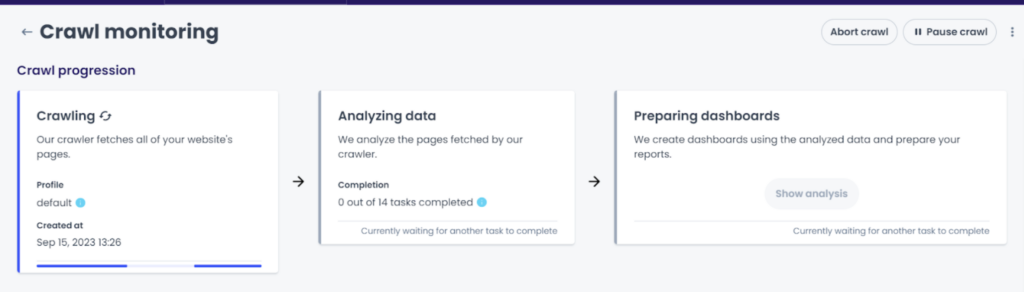
Step 5: Analyze your crawl data
When the crawl is complete, return to the project dashboard and click “Show analysis” on the lower right-hand corner of your screen.
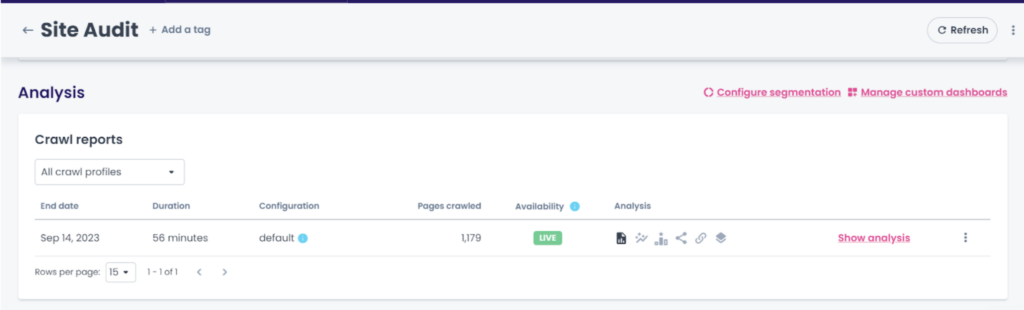
Step 6: Insights page
From there, you will be taken to a report page where you can access all the insights and data related to your crawl. The reports are divided into different sections:
- Logs monitoring: available if you enabled the logs in the settings
- Crawl report: an analysis of indexability, performance, content, etc.
- SEO Impact report: if you connected your Google Analytics account
- Ranking report: this will be available if you connected your GSC account
- Social media report: if you connected your Google Analytics account
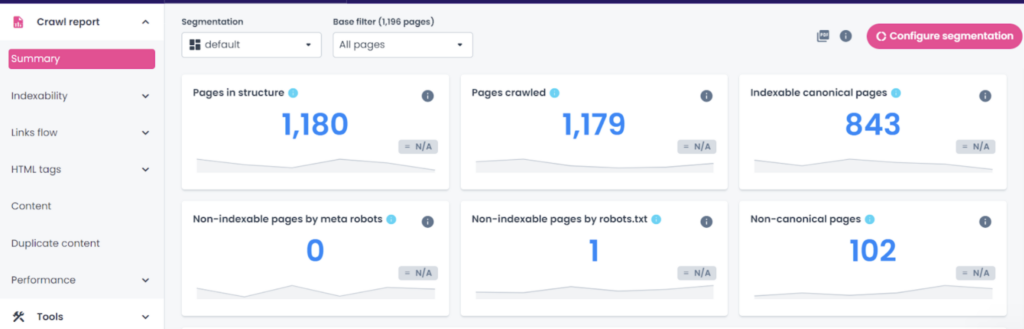
After the crawl has been completed and you have your data to analyze, now it’s time to start the audit.
What to look at during an audit and common issues affecting a site’s visibility and user experience
The first page of your crawl report, the “Summary” page, will show you a quick snapshot of your website’s overall health. You can see how many pages have been crawled, quickly identify the number of indexed canonical pages, spot any status code errors and check the load time evaluation. This can help steer your audit by identifying any major red flags right up front.
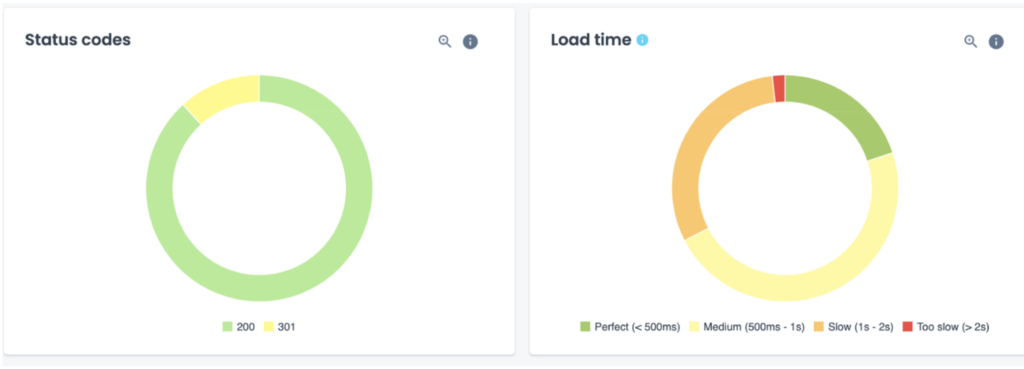
Technical performance
To dive deeper into any specific metrics regarding your site’s technical performance, your audit should look at three main elements: a content analysis, crawlability metrics, and indexability issues. The crawl report lets you examine each of these categories from different angles.
Content analysis
While providing quality content is an important part of establishing your site’s authority and expertise, there are some other interesting elements that your site audit can reveal. It’s a good idea to take a deeper look at your page content, including images and text details.
In analyzing your crawl data, you may discover your site has issues with thin or duplicate content or that your title tags and meta descriptions could be better optimized. Depending on how you segment your data, you can extract a great deal of insightful information.
Let’s say you’re an e-commerce website for the sake of illustration. For the most part, your site’s category pages are extremely important because they help search engines and users understand your site structure and they also serve to capture high-volume, relatively generic search traffic. If your category pages don’t contain enough content and the right keywords, you’re missing out on a valuable opportunity to generate organic traffic.
In our example, an e-commerce website has segmented its data into different types of pages, i.e. homepage, category pages, product pages, etc. In the word count evaluation graph below, we can see that the category pages have a low volume of text and these pages that are lacking in content could be a potential avenue for optimization.
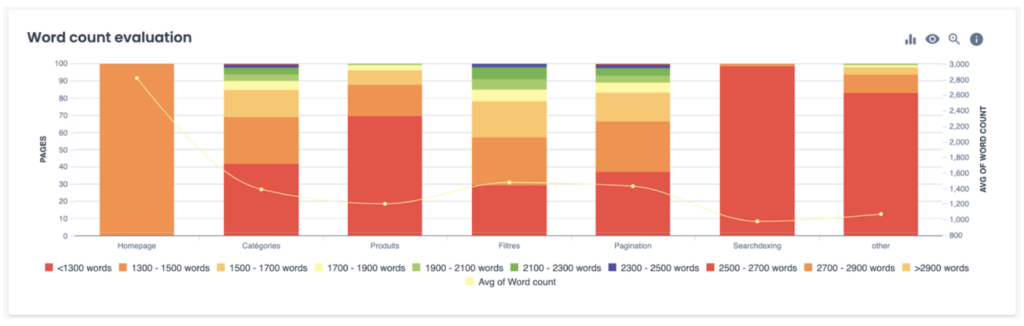
So now that we’ve identified some category pages may be lacking in content, the next question is where should we start optimizing? With an e-commerce site, you could be talking about thousands, if not millions, of pages. It’s therefore necessary to make strategic choices; you won’t be able to tackle everything.
Here, you can implement another method of segmentation to decide on your priority fixes. In our specific example, we can start by looking at the pages that are already generating a lot of SEO visits, but don’t currently have a lot of content.
In the below graph, we’ve applied a segment that groups pages by the number of SEO visits they receive. In the last column of the graph, we can see the pages with the weakest word count that are still generating a lot of organic traffic.
By modifying the page content, you have an opportunity to generate even more traffic for your already popular pages.
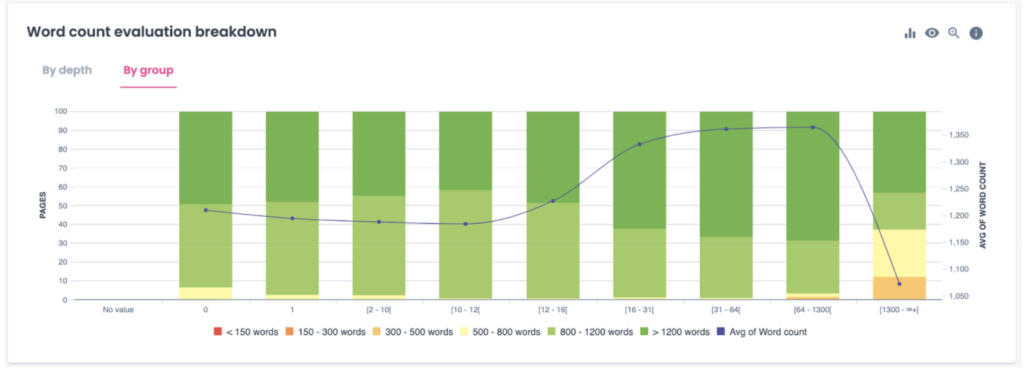
On the other hand, the column on the far left of the graph also shows that the site has pages with a lot of content, but they aren’t generating any SEO visits. It could also be worthwhile to analyze these pages to understand why they aren’t pulling in any visits; it could mean that it’s not the right content, it could be poorly integrated in your linking structure or maybe it’s not in the right place.
Other content related elements that you can examine in your audit are tags and meta descriptions. For a quick win, you can try to identify where your pages are lacking titles and meta descriptions or where there may be duplicate content that can easily be rectified.
Below, our example site has a few category pages that don’t have a meta description. Adding descriptions to your category pages not only helps search engines better understand your pages, but it also provides key information that helps users find relevant information easier.
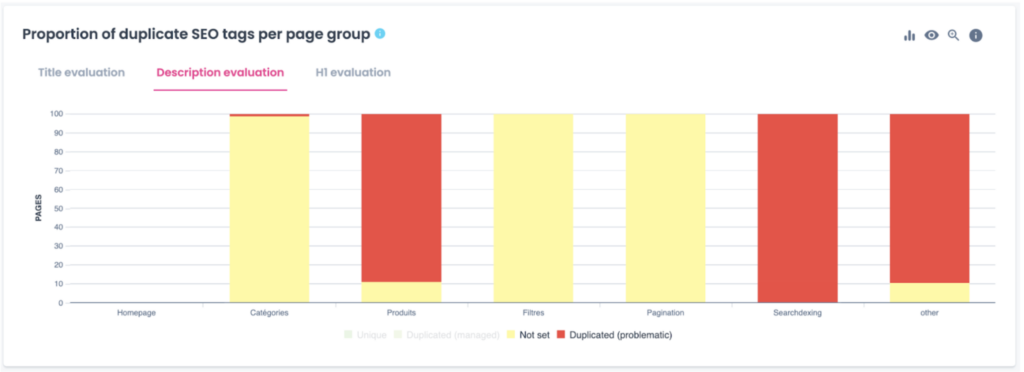
Crawlability
As previously mentioned, crawlability is one of the most important things to look into when auditing a page. Ultimately, if search engine bots can’t crawl your pages, they, for all intents and purposes, don’t exist. Problems like blocked pages, orphaned pages, and messy URLs can hurt a website’s visibility.
When analyzing your crawl report, you’ll be able to discover insights into your internal and external linking structure as well as other common issues like broken links and redirects.
Implementing 301 redirects is somewhat inevitable when managing a site, but it’s best to use them sparingly; search bots don’t like them because they can waste time and crawl budget.
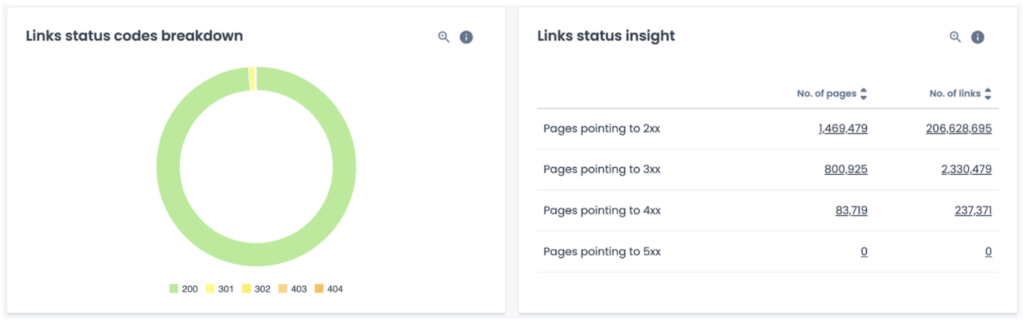
Indexability issues
Indexing issues can arise for a number of reasons including:
- Broken or not found URL (404)
- URL has been marked as ‘noindex’
- Google chose to index a different canonical page
- Server errors (500)
On the face of it, it’s not necessarily a problem to have non-indexed pages if you have chosen for those pages to be non-indexed. The problem arises when you have non-indexed pages that you do want to be indexed.
Continuing with the same e-commerce example, if one of your category pages is marked as no-index, then you have a big problem.
If your pages aren’t being indexed due to canonical issues, it’s easy to identify the problem in Oncrawl. Using data from cross analysis of GSC and the crawl report, the chart below shows which non-canonical pages have been indexed and subsequently ranked.
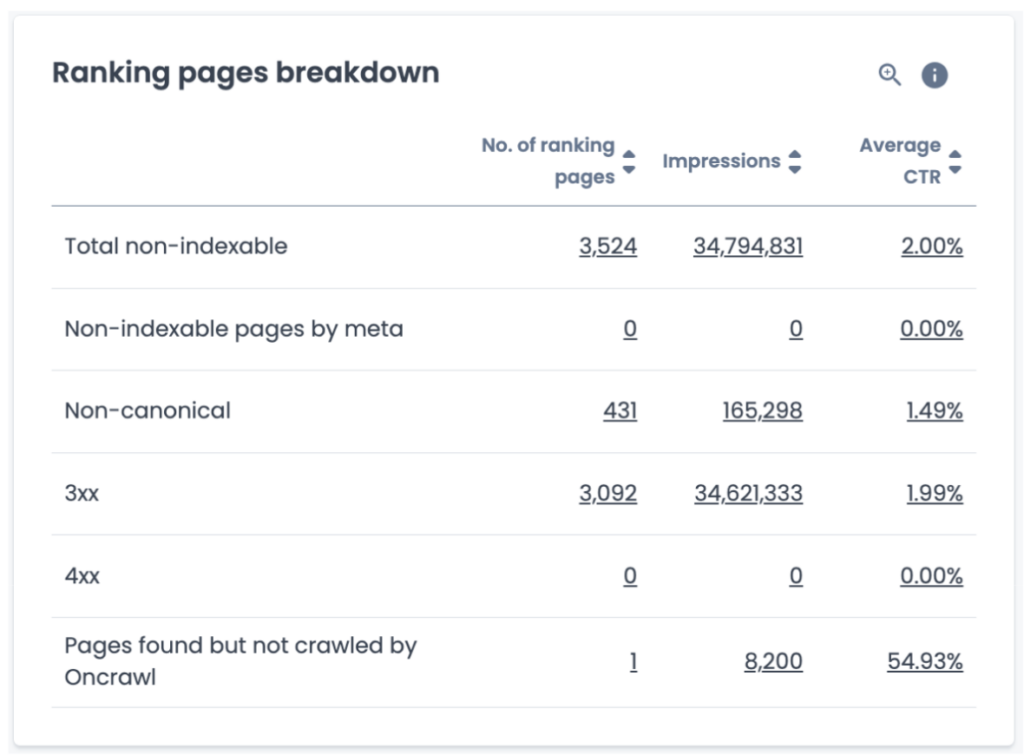
From this point, you’ll have to try to understand why your canonical pages didn’t rank. Maybe there is more content on your non-canonical pages? Or maybe your product page URLs are too similar to the parent page?
It’s virtually impossible to understand all of the ins and outs regarding how and why Google chooses to rank certain pages. However, by analyzing your data, you can get a better idea of where the problem may lie on your specific site.
Recording and reporting
Now that we’ve taken a look at the big picture regarding site audits, what if you want to add another dimension to your analysis or look at the information filtered in a different fashion?
You can benefit from the data explorer feature in Oncrawl to filter a specific part of your site, add additional columns to your analysis, sort your information in a way that makes the most sense for you, and save the filter for future use.
Let’s look at a practical example: you want to tackle orphaned pages on your website. To do so, start by going to the data explorer in the ‘Tools’ section of your crawl report. Then, explore various data types like pages, links, comparisons, and logs. Oncrawl’s flexible query filters let you hone in on specific data.
For our example, we’re after orphan pages that are generating SEO traffic. As such, we’ll apply filters to refine the results and identify orphan pages that need attention. Save the query for future use.
The data explorer allows you to fully customize reports, making it a comprehensive tool for your technical SEO tasks. It’s simple, powerful, and puts the necessary data right at your fingertips for smart decision-making. Check out the screenshots below for a visual guide.
Step 1: Open the Data explorer in the crawl report tools
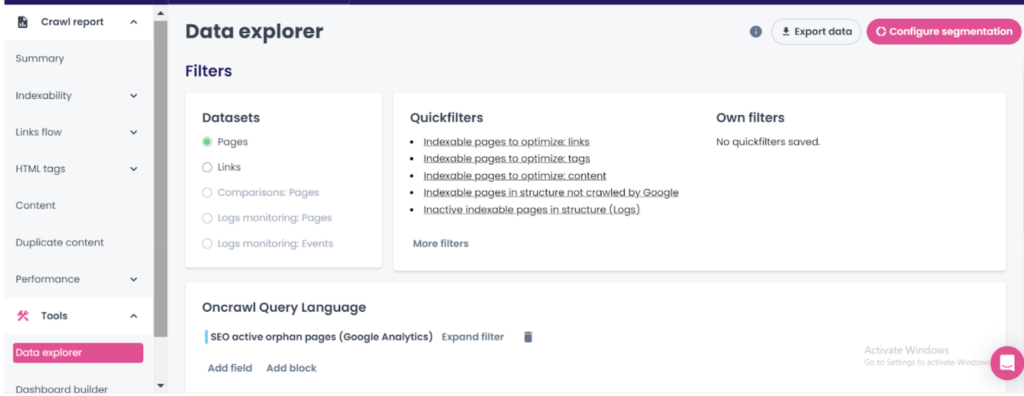
Step 2: Explore the different data type filters
Within the data explorer, you have the flexibility to explore various data types, including pages, links, comparisons with previous crawls, and data from log monitoring.
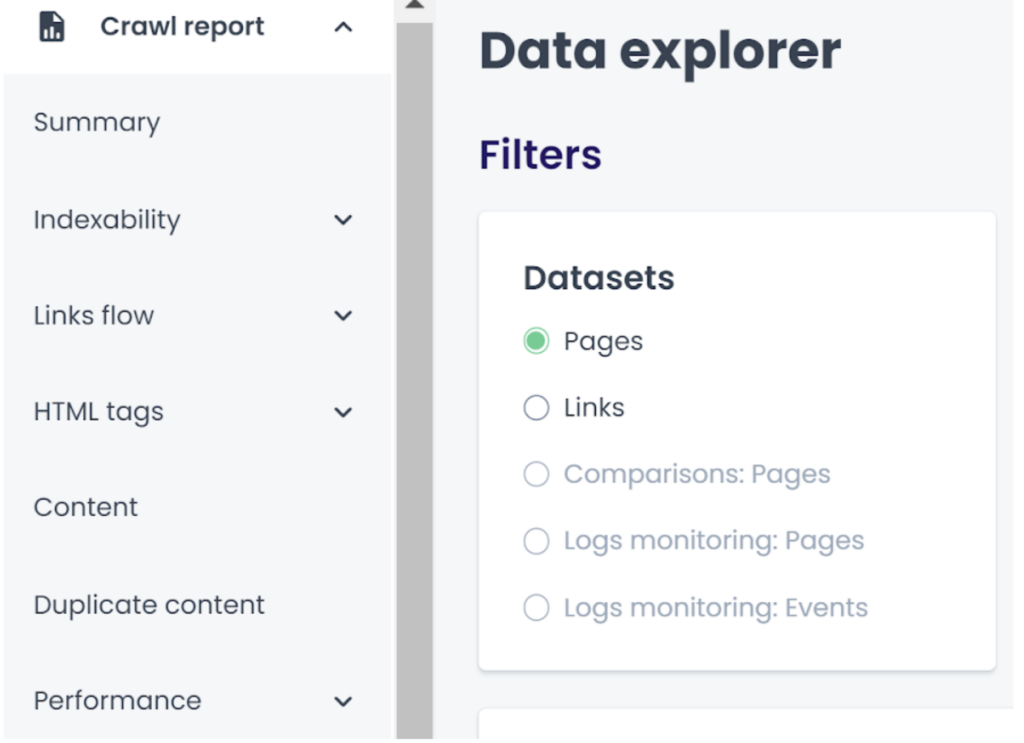
Step 3: Utilize more filters
You can create custom filters that precisely target the information you need. For instance, if you want to find orphan pages with SEO traffic. Click on more filters and then click on “SEO active orphan pages.”
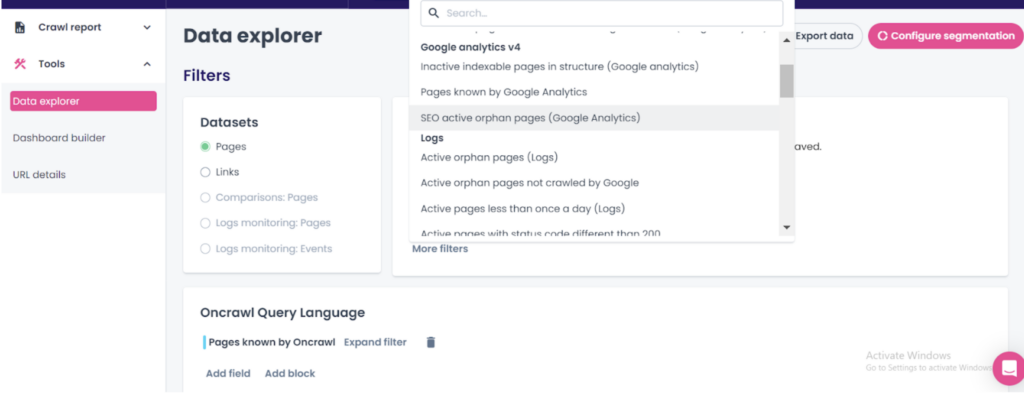
Step 4: Refine your query
Further refine your query using additional filters to narrow down the data to more specific criteria. In the case of orphaned pages, you can further filter for those that are indexable.

Step 5: Save your search parameters or query
Once you have crafted a query that provides valuable insights, save it for future reference. This feature enables you to revisit your findings and conduct further analyses as needed.
Step 6: Customize reports
Oncrawl’s data explorer also allows for complete report customization. You can tailor your reports to include only the relevant data columns, ensuring that you focus on the metrics and segmentation that matter most to you.
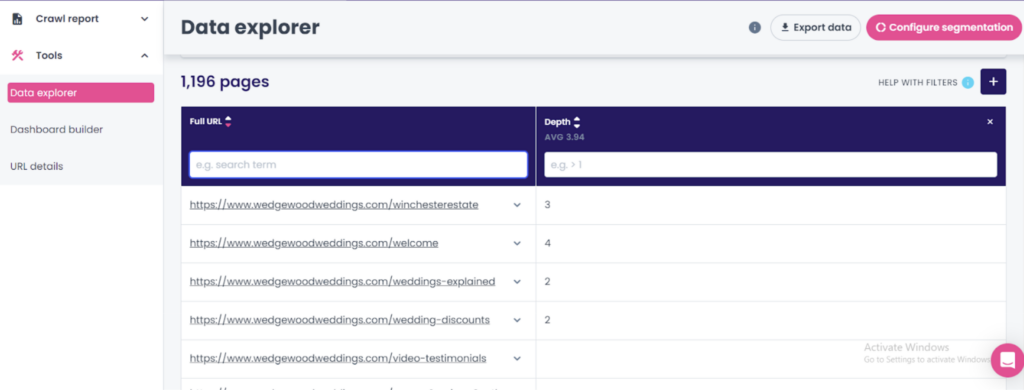
Step 7: Quick links and export
Utilize quick links within the data explorer to access more information about specific URLs. You can also export the entire list as a CSV for offline reference and sharing, just click on the export data button on the top right of this page.
Wrapping up
Conducting a site audit is like giving your website a checkup. It’s not just about finding problems; it’s about making your site work better for your visitors and for search engines. By following the steps outlined in this article, you can identify issues, improve your content, and enhance your website’s overall performance.
Once you’ve audited your site and identified which issues are causing you problems, you can set your SEO priorities based on your objectives.
Remember, a well-audited site ultimately helps to achieve your SEO goals. So, don’t skip the audit process – take the time to assess, refine, and enhance your website. Your website will thank you!